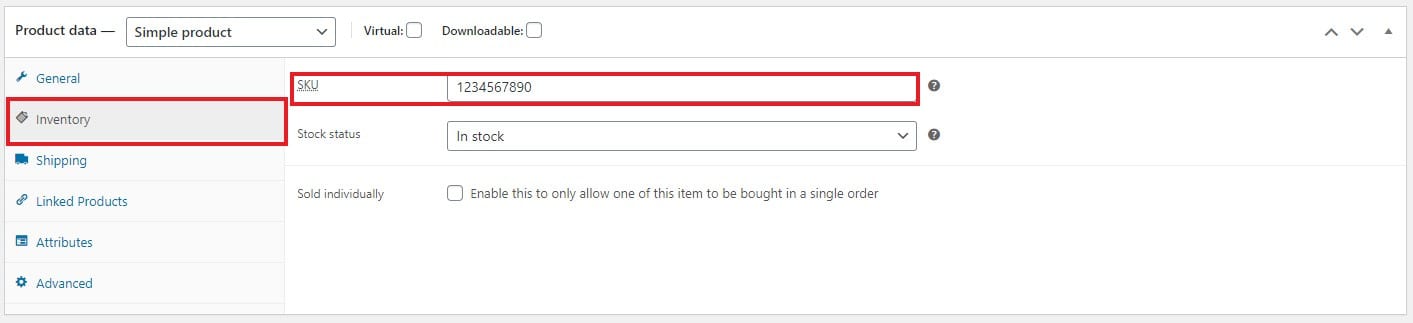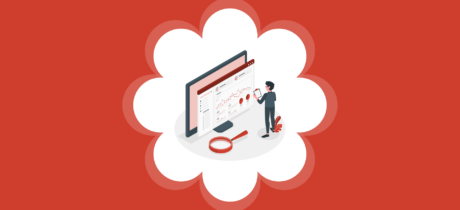WooCommerce What is SKU?
Table of Contents
When you are working with WooCommerce, you will find many new terms. One of them is SKU. Now, for the people that are running an eCommerce store for a while will be knowing about it. However, for the people who are new to the eCommerce business will have no idea about SKU. This article will give you all the information you will probably need about SKU. It includes WooCommerce What is SKU and how you can set it. Further, we will also see why you should set it and which type of store should use the SKU. In simpler words, you will get all the information you will need about SKU.
What is SKU in WooCommerce?
SKU is a term used in all the eCommerce stores and is not just limited to WooCommerce. SKU stands for Stock Keep Unit. It is a unique identification of a product usually used to maintain the stocks.
It will be harder to manage the stocks when you are having many products in the store. So, it is always better to have the SKU.
SKU is an alphanumeric field. You can enter the name or the numbers as you want. If you are selling someone else’s product, that is if your products have another manufacturer, the SKU will be provided by them. You can add it to your store.
You can allow the SKU to be visible to all the customers or you can simply hide it. It is totally up to you.
Why do you need to add SKU?
There are various reasons why you need to add the SKU in the products.
- The first one is to manage the stock. SKUs will help you in managing the inventory with ease. The product name might differ or might be the same but SKU will always be unique. So, you can manage the stock with ease.
- Further, if you are selling manufacturer’s products, the customers can paste the SKU in Google and they can see various products. So, if someone searched the SKU and your product ranks in Google, you will get some sales. In this way, it will increase sales.
- It will is easier for the customers to search for the products. They can simply paste the product’s SKU in the search box and they will find the exact product that they are looking for.
- Along with this, it will help you in many other small ways which are very much helpful for the website.
- It will help you identify the products with one look.
Should you add SKUs?
The next question that you might have is should you add SKU or not?
So, this is totally up to you. Most of the eCommerce experts will suggest you add them to your website. However, this is not true for every website.
This doesn’t mean that if your website is small, you won’t need SKU. Some of the small websites also need SKU. So, this is a myth that you should forget.
So, which website needs SKU?
If you are selling physical products with similar names, you should surely add the SKU. For example, if you are selling T-shirts, it will be hard to determine which product is out of stock. So, you need to set the SKU. SKUs are unique and will help you identify them with ease.
The next is if you are selling someone else’s product. So, if someone enters the SKU on Google, your website might appear.
Large websites selling physical products should set it. The same applies to multi-vendor websites where more than one seller are working on the website. You can allow them to set the SKU by themselves.
However, if you are selling eBook or something similar and you have very few of them, you don’t need to set the SKU.
It will still be recommended that you set the SKU. As it doesn’t require more time to set the SKU and it might be very much useful in the future. So, you can set the SKU of the website with ease. Don’t worry, we will also see a small trick you can use to set the SKU in no time. Therefore, it will not waste your time.
How to Set the SKU?
Now that you know whether you should set the SKU or not. Let’s get into the procedure to add it.
You can add the product SKU in no time. It is the easiest task ever. If you have been using WooCommerce, you might already be knowing this.
If you are here to know what to set in the SKU, you can head over to the next section. This section will only cover the actual tutorial to add SKU to your website.
- Open your WordPress admin panel.
- Head over to Products > Select the product you want.
- Now, open the product and scroll a little bit. In the product data table, you will see the SKU Field. Make sure you are in the general tab.
- You can write the SKU and hit the publish/update button.
- That’s pretty much it.
Now, this was for the simple product. If you are selling a book, you can set it like this.
But what if you are selling variable products? In such cases, you will need to add a different SKU for each of the variations.
Therefore, you can identify all of them uniquely. For example, if you have a t-shirt with 4 colors. You will have to add a different SKU in all of them. If you assign one single attribute to all of them, you will end up error identifying the products correctly. You will not know which colored product is out of stock and which one is sold.
Therefore, it is highly recommended to add the SKU to ensure that you identify all the products perfectly. Further, it is also recommended to add unique SKUs to your products. It should be easy to identify.
What to Set in SKU?
If you are a beginner in the eCommerce industry, this is one of the common issues that you might face. You will not know which SKU you should add.
This will give you a brief idea about what you should add.
SKU is made so that it will be easier for you to identify. For example, if you are selling a t-shirt whose product title is “V-Neck Tshirt with Golden Lion Face for Men”. The SKU should be simple and easy to remember. You can set it as “v-neck-lion-shirt-men” or something similar.
In the same way, if there are various attributes, you can set the attributes in the last. For example, if the same t-shirt is sold in 10 different colors, you can add “-blue” in the end. This will make it easier for you to identify the products.
The main thing that you need to keep in mind is that it should be easier for you to understand. If you are setting the SKU as product id, it is completely fine. It could be anything you want.
This depends on how you manage your inventory. If you are buying the products based on the name, you should set it as your name. In the same way, if you are buying it with something else, you should set that thing as the SKU.
For example, some of the companies take orders through product number. If you are ordering your stock from that company, you can set the product SKU as the same number. This will make it easier for you to manage the stock. You will no longer have to manage the list and it will be easier for you to manage the inventory.
Auto-Generating the SKU
Many people might have made up their minds to set the SKU. Also, if you have a particular method to order the products from the wholesaler, you might already be knowing what to set as SKU.
But what for the people who are just starting their eCommerce business? You might have no idea about how to set the SKU.
In such cases, you can auto-generate the SKU and set it as the product. It could be based on the product id, title, or you can set anything else.
By default, there is no such option to auto-generate the SKU. Instead, what you can do is use a plugin.
There are many free plugins available that can help you in automatically generating the SKU of the products. The one that we liked is the WooCommerce product SKU generator.
You can generate the Sky from the title or id. In the case of the variable product, you can also generate it by the variable id or you can set it using the variation name. All you have to do is set the options and the plugin will do the thing for you.
Other than this, many other plugins can help you in setting the SKU in the way you want. You can try out the different plugin and then choose the best one as per your wish.
Hiding the SKU
The next thing that you might be wondering would be to hide or show the SKU to the customers.
By default, the SKU will be visible to everyone that visits your website. However, if you want to hide it, you can do it with ease.
All you have to do is head over to the Themes > Editor > Functions.php
You can also go to the site-specific plugin to make the changes.
When you open the file, just add the following piece of code and you are good to go.
function sv_remove_product_page_skus( $enabled ) {
if ( ! is_admin() && is_product() ) {
return false;
}
return $enabled;
}
add_filter( ‘wc_product_sku_enabled’, ‘sv_remove_product_page_skus’ );
This will remove the SKU from the product page that users see. However, it will see be visible when you add the product. You can make the changes if you are not using a plugin to auto-generate it.
Things to Keep in Mind
Now that you know most of the things regarding SKUs, here are some tips or the things that you should keep in mind.
- There are many plugins available to generate the SKU. If the mentioned plugin didn’t do the work, you can search “SKU” in the plugin directory and you will find many of them. You can use the one that is best for you.
- Please note that the SKU should be unique. Unless you are offering the same product with different names, you should set it unique.
- This happens a lot with the multi-vendor website. Make sure all the vendors are using a different unique SKU. The easiest solution here would be to associate them with the vendor id. They will have to add the vendor id in the front or at the end. This will help you a lot.
- Not everyone needs SKU. However, it is always better to think about the future and add it to your website.
- If you don’t want to add SKU, you can simply keep it blank and that’s it. There is no requirement to fill up all the things. Leaving the field blank will do the work.
Final Words
To conclude, this was all about WooCommerce What are SKU and all the things that you should know about it. SKU is not a hard term but it will help you in increasing the sales as well in managing the inventory. We also saw how you can add SKU and what you should write in the SKU. Will you be using the plugin to auto-generate the SKUs or you will be doing it by yourself? Either way, you should add the SKU. Especially, if you are planning to scale up.
If you are a huge store and you don’t want to generate the SKUs automatically, you can also hire someone to do it for you. There are WordPress maintenance services that will cover these things. You can contact and get a custom quote for this.