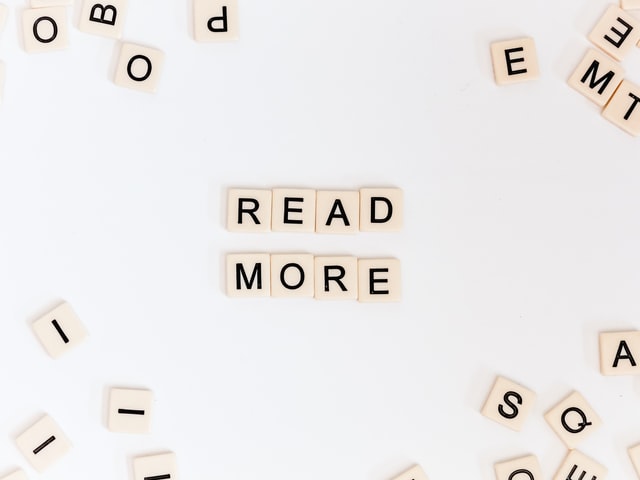6 Best Practices for Internal Linking in WordPress
Table of Contents
Internal linking in WordPress is one of the easiest yet most effective ways to improve your search engine optimization. Despite this, some experts often misunderstand and even underrate the practice. After all, internal links don’t give you more exposure like backlinks do. This might lead you to think that internal links are not as important. But you would be wrong. Internal links serve a different yet equally important purpose. So today, let’s talk about internal linking in WordPress – what it is, why it matters, and most importantly, how to do it right.
What are internal links?
An internal link points to another page on the same website. Therefore, a user who follows this link will stay on the same domain – they’ll only be taken to another part of it. Internal linking is one of the essentials of SEO. You’ve most certainly seen it before in one of two forms: as navigational links or as contextual links.
You’ll find navigational links in headers, footers, and sidebars. They typically lead to the most important content on the website: the services a business offers, the various categories of products being sold, general information about the website, contact form, and similar. As the name suggests, they help your users navigate the website. Contextual links are found within the content, surrounded by other text. They link the content they’re in with other content on the website. The point is to connect related content so the user can find it more easily.
Why is internal linking in WordPress important?
Internal links serve two primary purposes: they establish relationships between content and help users find their way around the website. Both are important for different reasons, and both can help your SEO rankings.
By connecting different but related pieces of content, internal links structure your website. They establish which pages and posts are related to each other and how. When writing posts, you know that headings and subheadings have a significant impact and that the structure of your blogs is very important for both search engines and users. Similarly, well-structured websites are easier for search engine bots to crawl and index. They are also easier for users to navigate. This translates to better optimization, better user experiences, and ultimately, better rankings.
Tips for internal linking in WordPress
Like most things in SEO, internal linking can have excellent results, or it can backfire. It all depends on how exactly you do it. So what are some of the best practices for linking internally?
#1: Start with a good content strategy
Before you can create links between content, you must have some content to link up. Just any content – random posts and short blurbs, for example – won’t do. You need to start by creating optimized content specifically. Namely, the content you create needs to be relevant for your users and valuable to your website. If you’re selling makeup in California, for example, you don’t really need a blog post about camping in Vermont. It has nothing to do with your website, and your target audience is not likely to be interested either. Instead, think about instructions on using different brushes or reviews of setting sprays.
#2: Use the right anchors
Anchor text is the word or phrase that you click to follow a link. It’s crucial to choose the right text as your anchor. Obviously, it needs to reflect the content it’s linking to – you want your readers to know what you’re directing them toward. But you also don’t want to be too obvious about it and make your links stand out from the text too much. Instead, you should pick phrases that fit into the sentence naturally. It’s a good idea to optimize your anchors when possible. That is to say; you should use keywords as anchors when they fit into the content. Just don’t go overboard – overusing the same optimized anchors can resemble spam and appear suspicious.
#3: Link to relevant content
Picture this: you’re thinking about going vegan and want to find out more about vegan cuisine. You find an interesting article about some basic meat substitutes in popular recipes and decide to read it. Midway through the article, there’s an internal link. Hoping that it’ll lead you to information about dairy substitutes or something similar, you click on it. It turns out to be a very brief post about different types of motor oil. How likely are you to continue reading? What about the rest of the links in the text – will you click on any of them?
This is precisely why you should always link to related content. Internal links can be used for many things, from promoting your business to distributing link value to new blog posts. But connecting two completely disparate pieces of content is pointless. It’ll confuse Google about your structure and frustrate your users. So only add links that actually add value in the given context.
#4: Use internal links to spread link value
Google interprets links as recommendations of sorts. Every time you link to a page, you’re “recommending” it. The more times you link to a specific page, the more valuable it appears to search engines. It’s reciprocal, too – when a high-value page “recommends” a low-value page by linking to it, it shares some of its value with the content to which it’s pointing. You can use this to redistribute link value between different pages to improve the visibility of underperforming content. So when you perform an audit as a part of your website maintenance, identify which pages get the most links and which pages need a boost. Then, use internal links between them to help push forward the pages that don’t rank that well.
#5: Use DoFollow links
Redistributing link value only works if you use DoFollow links. Google will follow these links, note the connection between the two pages, and send “link juice” to the target. So don’t make the mistake of using NoFollow internal links – NoFollow links tell Google that the target page is irrelevant and you don’t want that (most of the time). Luckily, this shouldn’t be hard because all links are automatically DoFollow in WordPress.
#6: Don’t link too much or too little
Striking a balance between not enough and too many links is crucial. Too few links, and you might as well not have any. Too many, and you’ll diminish the amount of link value you’re redistributing, get flagged for spam, and lose the reader. There is no optimal number of links – this will depend on your content, how long it is, and how it’s structured. But if you’re unsure, it’s best to err on the side of caution. Because adding too many links can have serious consequences, you should limit yourself to no more than one link per paragraph.
Internal linking in WordPress: how to
There are two ways to link internally in WordPress: automatically and manually. For automatic internal linking, you can use a plugin like LinkWhisper, Internal Link Building, or Rank Math. You can set it up to add a specific internal link whenever it identifies a particular phrase. It’s quick and easy but not foolproof – plugins can misidentify phrases or create very unnatural-looking links. Manual internal linking in WordPress is more time-consuming but typically more effective. You’ll have to identify the phrase you want to use as an anchor, select it, then add a hyperlink using the rich text editor. It’s up to you which of these methods you choose. The rule of thumb is to use automatic linking when you have a lot of content to link up retroactively and manual linking when creating new content.