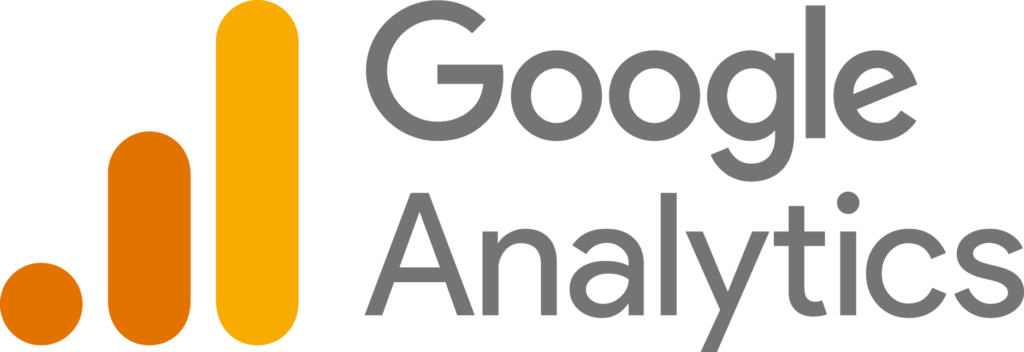How to use Google Analytics with WooCommerce
Table of Contents
Who doesn’t know about Google analytics? It’s a tool using which you can get the data of your traffic and the users. You can monitor your WooCommerce website in the best possible way as it gives you complete data of all the things. Now, there are many places where you will have to see the stats . It’s not just about the number of visitors or the number of viewers you will get, there is a lot more than that Google Analytics with WooCommerce can greatly boost you webside visibility.
If that’s something that you want, you can easily start using Google Analytics for WooCommerce .
What is Google Analytics and how to use it?
Google analytic is a tool by Google that will allow you to get the details of the website visitors. If you are looking for the visitor details, you can get it with this. You will have to register your account at Google analytics at first. When you do it, you will have to connect it with the website.
You can create your account at Google analytics and then click on Add properly. When you click on add property, it will ask you for the domain name. You can enter your website name there.
It will then ask you for the details of the website. That’s not it, you will then have to verify the details. To verify the details, there are several ways you can do that.
You can simply enter the code and you are all set to get started. For the same reason, we will be using the plugin. The main thing is that you will have to make sure that the analytics code is displayed on all the pages and all the data on your website is tracked.
If you are just tracking the visitors, you will never know what are your customers doing on the website. Your main job is to find out about your customers. That’s why you will need to use an eCommerce-focused plugin. That’s WooCommerce Google Analytics.
WooCommerce Google Analytics
WooCommerce Google Analytics is a plugin that allows you to set up Google analytics on any WooCommerce website. When you complete the setup, you can find information like what are your customers doing on your website and you can also see the general analytics.
General analytics is where you can know how many visitors visit your website daily. This will give you a glance at how your website is doing when it comes to visitors. However, you will surely need a lot more than just the number of visitors.
You will have to find the exact channel or medium they are coming from. For example, if you are using paid ads, you need to see where they are coming from.
Now, Google analytics will surely give you this information with ease. What you need to know is what are the conversion details. You will see how many people are returning from the cart and you will see how many of them are using the website actively.
This will allow you to make the changes as per the app. For instance, if many visitors are leaving the website from the cart, you can use abandon cart recovery to get the visitors to buy from you.
In the same way, there are many ways you can get the data and use it effectively as per your wish. It will allow you to do the marketing in a better way. In the end, it’s all about the number of visitors you’re getting and what they are doing on your website. These are the two things that will matter when you see the bigger picture.
Pricing Details
Many of you might be thinking it will be an expensive plugin. However, that’s not the thing. It’s a free plugin. Yes, you read it right. It’s a free plugin using which you can find from the official website of WooCommerce. You can easily download it from there and then you can connect it with WooCommerce to get started with Google Analytics.
You don’t even need to do a lot of processes for the same. It’s easy to connect the apps. All you need to do is create your account at Google analytics and add a property.
You can easily set up the account and get or running. When you added the property, you will have to verify it. For that, you will get a Google analytics code that you will have to enter on the plugin page. You can simply enter the code and you have to get things started.
Once you do it, you will start getting information from your website and it will be displayed right in the Google analytics tool. We suggest you use Google Analytics to see the updates because it will allow you to get all the information about the website.
Let’s see what are the top things that you can use when you start using Google analytics.
What are the things you can see using WooCommerce Google Analytics
There is a huge amount of data available when you start using the website. You can see whether the person has already visited your website before or not. There are many things you can see here.
We will now see the quick review of what are the things you can measure,
Visitor Details
At first, it’s all about the basic stats that you are going to get. The basic stats are nothing but the common things that you should get. For example, knowing about the total number of visitors will be included here. It’s one of the things that you should get no matter what plugin you are using or no matter which type of website you have. If you don’t have the information on any of the visitors, you are going to lose the long-term game.
So, here, you will get all the information about the current visitors. This will include unique visitors, page views, etc. You can see the number of sessions too. Further, it will also store the data of average time. This will tell you how much time does the person spends on your website. If the average time is great, it simply means that your website is great.
In the same way, you can know the bounce rate too. Bounce rate is the number of visitors that are leaving your website after seeing one page only. If the bounce rate is more, you will have to work on your internal linking and make it right.
Source and Channel
Ever wondered where the visitors are coming from?
With the help of WooCommerce Google Analytics, you can find the exact place from which you are getting the views. It will not only display you the main source such as “Google.com”. Instead, it will tell you the exact page from which they are coming from. If they have directly opened the link from the URL bar, it will tell you that they have written the URL and came directly to the website.
So, this will surely help you in getting all the information that you probably are looking for.
Now, comes the point where you are running ads. You can come to know the medium too. It means you can know whether they are coming from the ads or they are coming from the direct link of the website. This is the best way you can come to know about all the things about the source of the referral.
Conversions
Ever wondered what is the conversion rate of your website? You surely might not be knowing it. That’s why you have got another reason to start using WooCommerce Google Analytics. You will come to know how many people have landed on the cart page and then exited your website. If they are coming to the cart page, it simply means that they have added items to their cart. When they have added items to their cart, it means that they were almost ready to buy things from you.
However, due to some reason, they changed their mind. You can either use abandon cart recovery for the same or you might also have multi-step checkout where you can see if the things are ready for you or not. In simpler words, you can know at which stage they have left the cart. This will allow you to figure out the website in a better way. You can surely create a strategy that will allow you to leverage that traffic. In this way, you can make things easier and faster for you.
Custom conversion
You can also set the custom conversion. Sometimes, it’s not just the basic details that you want. You might be looking for something more than just the add-to-cart page visitors.
For example, if you have a funnel and you are looking for the conversion details of the funnel, how you will find it? For this same reason, you can use the custom conversion option given in the WooCommerce Google Analytics. You can find it from the Google Analytics website. You can add it and you are all set to go to the next part.
You can measure the custom conversion. Now, it’s not just about getting the visitor’s details. You can also see whether they have spent enough time there or not. Moreover, you can know the source of their visit. You can know from where they have come from.
User Experience
You can know the user experience with the help of WooCommerce Google Analytics. Ever wondered how much time does it take for the user to open the website? You can see it now. Ever wondered how much time does it take for the customer to make the checkout? You can see it now.
In simpler words, everything that is connected to user experience, you can see it. This gives you yet another reason to get WooCommerce Google Analytics.
Things to keep in mind while using WooCommerce Google Analytics
Here are some of the things that you should keep in mind if you are using WooCommerce Google Analytics.
- You need to make sure that you are giving this information on the privacy policy page. Google will collect a lot of data which they will use to display the stats. So, you will have to state that you are using the same thing. You can simply mention that you are using WooCommerce Google Analytics which will collect information from you for the stats.
- You will also have to ask for consent if you have visitors from the EU. You should make it GDPR compliant. Of course, this only applies if you have visits from European Union. You can surely keep it as it is if you don’t have visitors from there.
- The next thing is where you need to know that it will slightly slow down your website. When you are using WooCommerce Google Analytics, it will fetch the data when the visitor visits the website. This will cause a small slowdown in your website. You won’t get the same speed as before. This is why you will have to make sure that your website is optimized for the same thing. If your website is not optimized, you will see a decrease in speed.
- It won’t track the data from the incognito mode. So, make sure that you are aware of the same thing. You need to understand that you are not tracking all the people that come to your website.
Final Words about WooCommerce Google Analytics
To conclude, this was all about WooCommerce Google Analytics. There are many other things that you will get in Google analytics. We have just seen the overview of it. There are many things that you can see and get information from it. In this way, you can know whether you have better conversions or not. Therefore, if you are not using it, you should surely install WooCommerce Google Analytics. It’s free. So, there is no cost involved here.