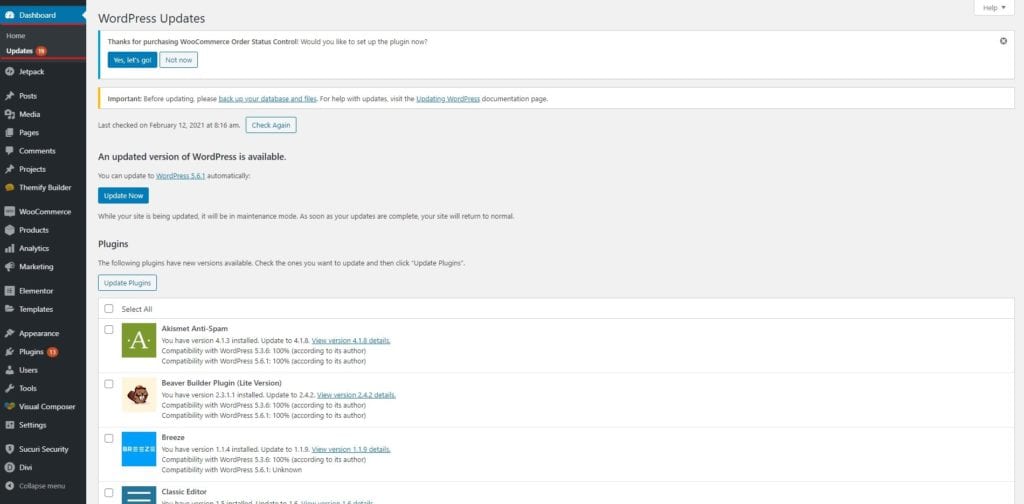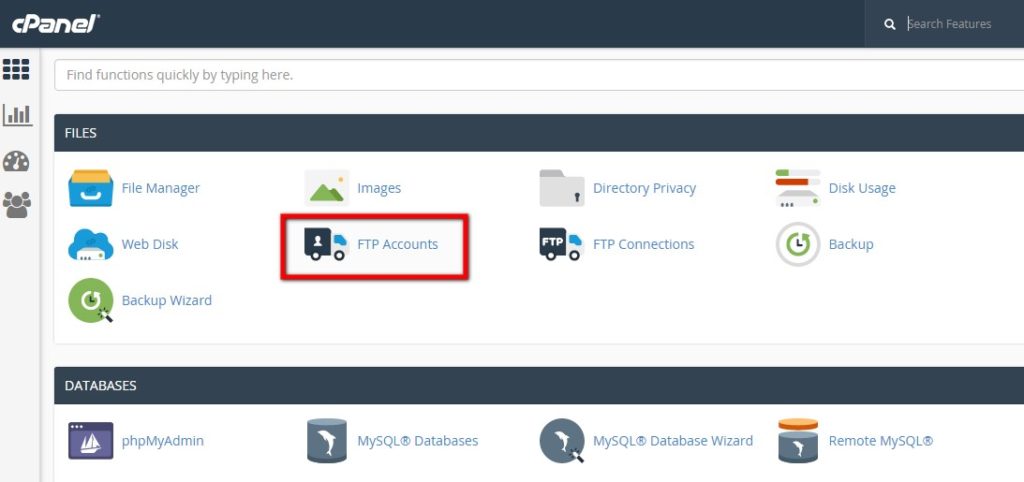How to Safely Perform WordPress Security Updates?
Table of Contents
WordPress might release some of the security updates that you will have to perform. This is one of the easiest things you can do but if you don’t know how to do it correctly, you will end up in big trouble. Therefore, it’s important to make sure that you do it in the right possible way without rising your website. So how to safely perform WordPress security updates?
We will see a complete tutorial on how to safely perform WordPress security updates. This is the best method you can use if you want to safeguard your website.
What are WordPress security updates?
We will first see the basics of everything. Here, we will see what are WordPress security updates. Security updates are the updates pushed by WordPress to make sure that your website is secured.
In this way, your website will be secure and you will not face any issues. In most cases, all the updates will include some level of security. So, whenever there is a new update, there will be many things fixed.
Let’s look at things in this way. WordPress is a very popular CMS and millions of people are using it. In the same way, cyberattacks are very common these days. You will be seeing much news related to cyber-attacks and websites getting compromised. In that case, you will have to make sure that your website is secure enough.
You can surely use the security updates here. Whenever a new vulnerability is found, the WordPress team and the community will work hard to fix the issue for you. When they modify or add the code to make sure the vulnerability is gone, they will give the same code to you in the form of an update.
When you update the WordPress version, it will change some code on the script or add some. Thereafter, it will simply update the code and you will get the vulnerability resolved.
If there are new features, you will also get the same thing in the form of an update. You can see the complete details in the changelog if you want o know more about it. That will give you additional information about the changes made.
Why you should update your website?
Now, the main question arises that is why you should update your website. Most of you might have got an idea of why they should update the website. However, if you do not have any idea, we will see some of the reasons why you should do it.
Security
The first reason is because of the security. You need to make sure that WordPress is secure or not. In this way, your website will be secure. Many attacks are happening on daily basis. If you want your website to be secured, you can simply update your website. If the attackers come to know that your website is not secure, they might attack your website. Therefore, you need to make sure that your WordPress is secure. You can do it by using WordPress Security Updates.
Compatibility
When the WordPress version is updated, many other plugins will also need an update. This is to make sure that the plugin works with the new update. In simpler words, the plugin developer will have to make sure that their plugin is fully compatible with WordPress. If you don’t update WordPress, there are good chances that you will face issues with the plugins. It’s always better to update the WordPress and make sure that you are getting all the things that you need.
Features
You will surely get better features when you update your WordPress version. You don’t want to miss any features, you can update the WordPress. They are constantly giving new features that will be useful for your website. SO, if you don’t update your WordPress, you will miss them. To know the difference, you can check out the older version of WordPress and see the difference. You will surely notice a big one. This is what you are missing.
Bugs Fixes
Along with the features, you will also fix the bugs and you will also get better performance from the website. Sometimes, you might be facing some errors, or there might be a feature that is not lading. This is nothing but the bugs.
Therefore, you should update your WordPress.
How to Update your WordPress and security updates?
Now, let’s talk about the main tutorial on how you can update your WordPress. We will see how you can update your WordPress. This is the main tutorial.
We will use the easiest method to update WordPress that is from the dashboard. You can easily update your WordPress using the main dashboard.
Before you do any of this, you can always make sure that you update your website when you have fewer visitors. It will hardly take 1 or 2 minutes to update the WordPress version. However, it’s always better to make sure that you are getting the least traffic. You surely don’t want to disturb any of the visitors who are vision your website. Therefore, you can surely make sure that you are updating WordPress when there is the least number of visitors.
We will now see the tutorial.
Step 1: Open your for updating WordPress Security
You can open WordPress at first. Now, you can simply head over to the dashboard on the website. Just open the dashboard and you will find the updates button.
When you go to the updates page, you will see the page from where you can update WordPress, themes, and plugins.
Step 2: Check the Changelog
This is surely optional but you should do it. It will hardly take few seconds of your time. All you need to do is click on the view details button. It will redirect you to the details page where you can see the complete changelog.
The changelog will have a list of things that are changed. You will see all these changes when you update your WordPress website or when you update your theme or plugin.
In this way, you will know what you are getting.
If you are also updating the plugins, you can check out the reviews as well. The recent reviews will tell you about the experience of people that have already installed the update. You can see the “Tested with” field. This will tell you about the version where the plugin was tested. If the plugin was tested with the latest version of WordPress, you can surely update it.
This is to assure that everything will work fine. You can surely skip this step and head over to the next step if you want.
Step 3: Hit the Update Button
You can then hit the update button and it will start the update process. When you click on the update button, you will see that all the things that are on the list will begin to update. After a while, you will see the update is completed.
It will hardly take few seconds. If many things are updating, it might take a bit more time than usual. In that case, it will take more than 1 minute to update. You can expect the time to be 1or 2 minutes here. Thereafter, you will see the updated version of WordPress on the website.
Step 4: Test it
The last step is the important one that most people forget to do or don’t take it seriously. You will have to check it and make sure that everything is as per the process. The testing process is the most ignored one. People often forget about the testing or they don’t do it seriously. This is the reason why most of the websites will see the error.
It’s always better to test the website and make sure that everything is fine and the website is working perfectly well.
Updating with Safety – Updates for WordPress security
If you have a huge website with lots of visitors, you might want to take extra care to make sure that you are doing it in the right way. In that case, you can follow this method to update your WordPress. We will do the same thing but this time we will do it keeping in mind all the things.
The best way is by creating a staging website. A staging website is where you will get the same website on the same server. This will be the testing website that is not visible to the users. If you are wondering how to do it, you can do it easily by heading over to your hosting panel.
Most of the hosting providers allow you to have a staging website where you can make all the changes and no one will be able to see it. This is the website made just to ensure the development is working properly.
You can update your WordPress version here and then you can push it to the live version. In most cases, people don’t do it because it will take a lot of time. Moreover, most of the WordPress updates are safe and won’t harm your website. In this way, you can get the best out of it and it won’t affect the website too.
Update using FTP/File manager for WordPress security updates?
You can surely update your website using FTP or file manager. This is the way to update your website if you get a security update for a plugin and that particular plugin isn’t updating directly from the dashboard.
Please note that you should only use this method if the dashboard method is not working for you. You can use this method where you update the plugin or theme with the FTP.
Step 1: Download the Zip
You can first visit the official website where the plugin is available. When you visit that website, you can download the zip file of the plugin or theme from there. You can simply save it on your computer. Make sure you remember where you have saved it because we will need it in the future when we do the next step.
Step 2: Open the File Manager or FTP
You will have to first visit the file manager or you can visit the FTP. You can do it by heading over to the cPanel and there you will find the option of file manager.
You can now open the website directory where you will find all the details. If you are updating the core WordPress, you will have to stay in the same directory.
If you are updating the plugin, you can head over to Wp-content/plugins and if you are updating any theme, you can simply head over to wp-content/themes.
You can then follow the next step where we will upload the file.
Step 3: Upload the Zip
You can then upload the zip to the specific folder. We already have given the folders and the directories to the file manager.
Extract it from the folder after you have uploaded them. When you extract the zip, you will get the confirmation that will ask you to replace the files.
You can simply replace the files and you are done.
That’s pretty much it.
Step 4: Test it
You can then test the website to make sure that everything is working fine.
It’s recommended that you don’t use the FTP or file manager technique unless it’s necessary. If you are a beginner, it will be complicated to follow all the steps. Also, there are good chances that something might go wrong here. If something goes wrong during the entire process, you will end up in big trouble. Therefore, don’t try it unless you know what you are doing.
Final Words about WordPress Security Updates
To conclude, this was all about how to safely perform WordPress security updates. You can follow the instructions given here in the above-mentioned steps. Once you do all these things, you will update WordPress easily. It’s important to update your WordPress version whenever there is a new one. It will increase the performance and also give you many new features. So, update it whenever you get an update.