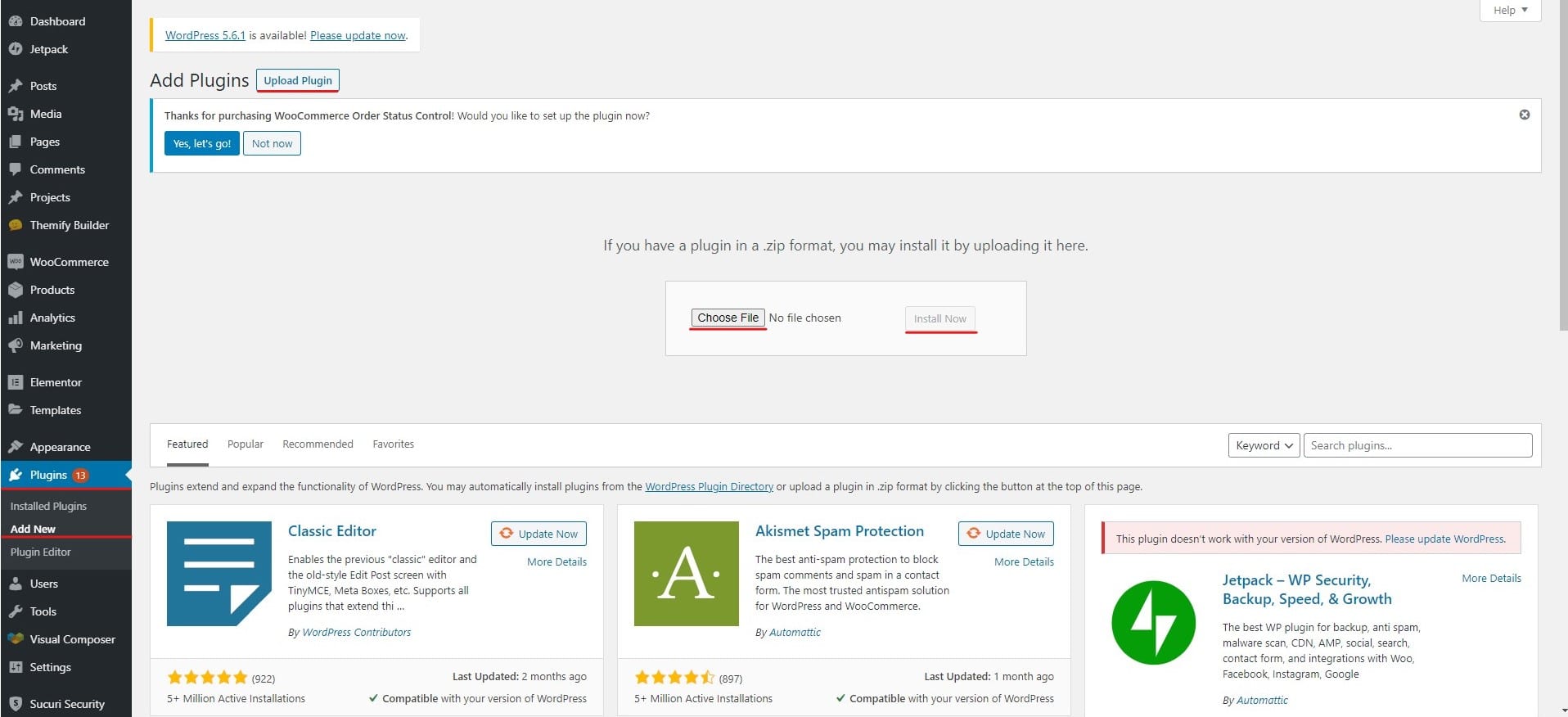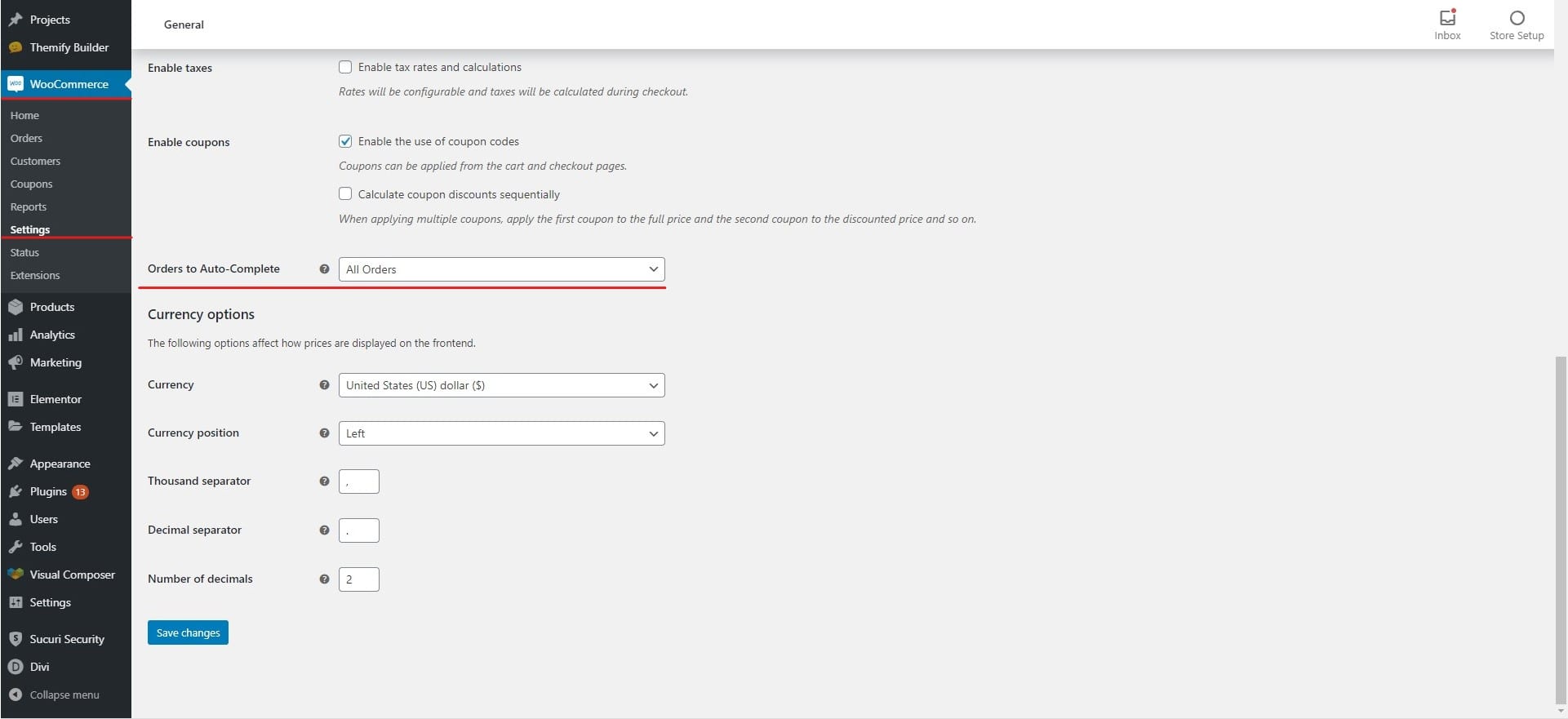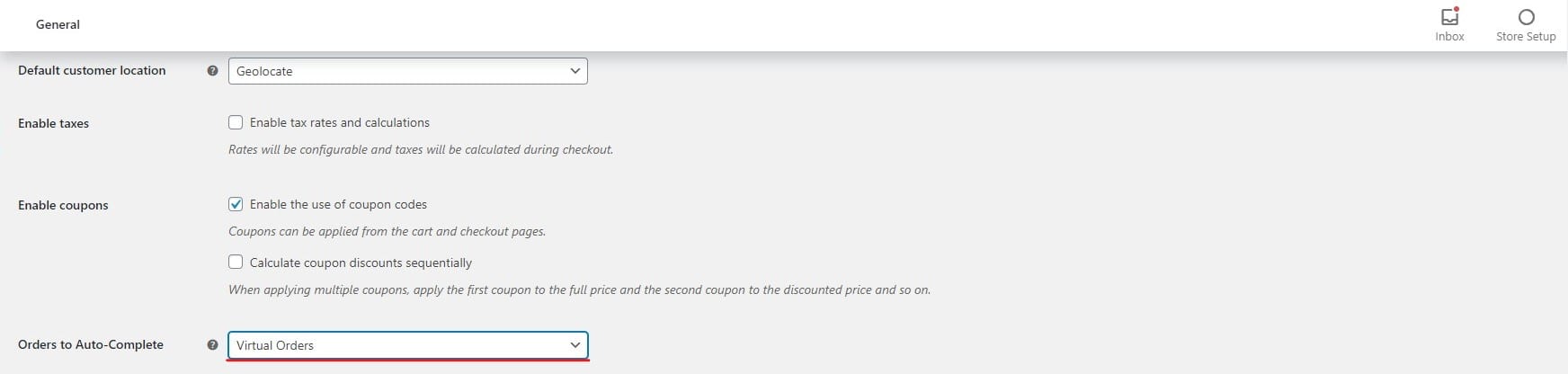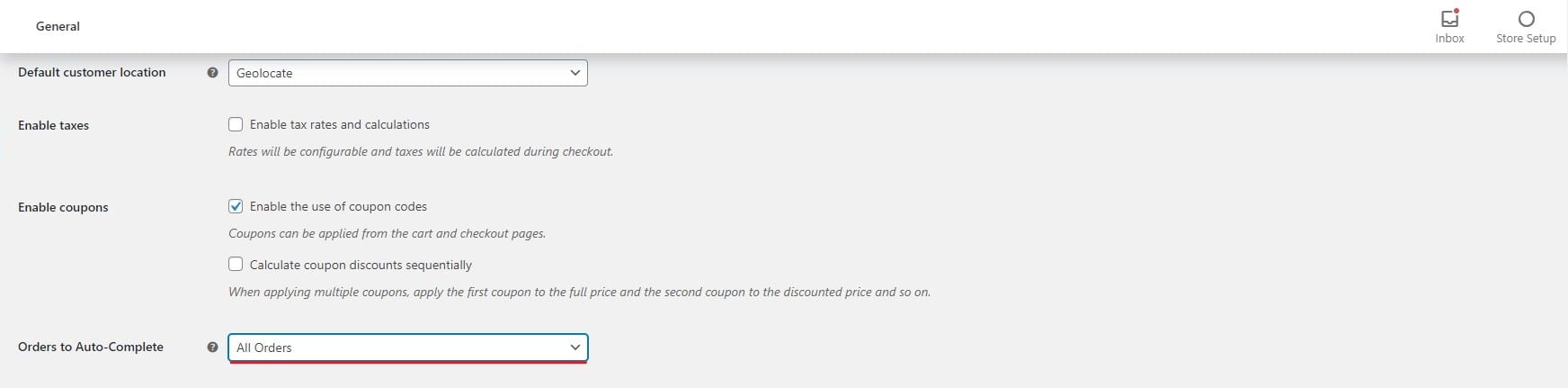What is WooCommerce order status control
Table of Contents
WooCommerce order status control is when someone places an order, they will see their order as processing. This is when they have made the payment and cleared the checkout. If the customer has used any of the other methods such as COD or bank transfer, it will still show the processing.
In the case of digital products, WooCmmerce will automatically mark the order as complete. This is because when the user pays for the product, the order is completed automatically. However, what if you are selling a product where you don’t need to worry about completing the order and the orders are automatically completed?
For example, what if you have a donation product where the customers can buy you a coffee. Here, the customers won’t have to wait till their product gets completed.
Now, this could be the buy me a coffee thing or something else, if you are planning to implement a feature where the order is automatically marked as complete, you are at the right place. This is the place where we will see how you can automatically mark the order as complete.
What is WooCommerce Order Status Control?
We are here to the point. The main question you might have is what is WooComemrce order status control?
Well, it’s a plugin using which you can control the status of the orders. The plugin is available on the official website of WooCommerce and it allows you to change the status control automatically.
By default, WooComemrce will mark the orders as processing. If you want to automatically mark the processing orders as completed, you can use this plugin. This will allow you to mark the products as completed without doing any hard work.
Please note that if you are using a digital product instead of the physical one, you don’t need to worry about this plugin. WooCommerce will automatically mark the order as completed if the product type is selected as a virtual product or downloadable product. Therefore, if that’s the case with you, you don’t need to do anything. You can simply carry on with the main WooCommerce if you are using a digital product.
What if you are using a digital product and you don’t want the order to be marked as completed even after the payment? There might be some action needed from your side, right? Well, in that case, you can again use this plugin. The plugin allows you to stop marking all the virtual products as completed.
So, you can take the necessary action, and then you will have to mark the order as “completed” all by yourself. This is one of the interesting things you can do with this plugin. You can control the status of any order. That’s the simplest use of this plugin. If you also want to do something similar, we are here to guide you and tell you how you can do this with ease.
Get the Plugin – WooCommerce order status control
The first step you have to do is get the plugin. Of course, this is a paid one. You can get the plugin from the official website of WooCommerce. The plugin is developed by SkyVerge. You can easily get the plugin from the official website.
It will cost you $29. With this price, you will get complete support and updates for 1 year straight. This is something that you might like a lot. You can easily upgrade with just one click.
There are many reasons why you need to get the support and you should surely pay annually.
- The price is less. So, there is no issue in updating the plugin
- It’s useful to maintain the security of the website and get new features
These are the two reasons why you need to get the plugin with an update. However, we won’t go more in-depth with this. This is the post where we will see more about what is order status control instead of telling you why you should get it.
Activate the Plugin
Of course, we will see how you activate the plugin. It’s easy and most people who know about this will be able to it with ease.
As soon as you buy the plugin, you will get the zip file. You will now have to head over to the WordPress dashboard. In the WordPress dashboard, you can simply head over to the Plugins > Add New. Inside it, you can upload the zip file of the plugin.
Once you upload it, you can simply activate it.
Setting up the Plugin
You will first have to activate the plugin and then you will have to turn on the controls. The plugin options will be shown in the WooCommerce menu. You will have few options from which you can change the settings of the plugin.
For that, you will have to head over to the options which are in the General WooCommerce tab. You can simply head over to WooCommerce > General where you will see all the options.
There will be a small drop-down menu from which you can select the option that is applicable for you. Depending on what you choose, you can then save the options.
There are three main options you will get in the plugin.
- No orders: This is the place where none of the orders will be marked as completed. It is regardless of the ordered product’s type. In simpler words, it won’t even mark the virtual product as completed. So, this is the option that you can select if you want no orders to be marked as completed
- All paid order: This is where all the orders are marked as completed even if they are a physical product
- Paid orders for Virtual products: Without requiring that these products also be marked Downloadable. In simpler words, even if the product is marked as virtual and not as down a doable, it will be marked as completed.
These are the options that you can use to set and configure the payment. Please note that this plugin also works even if the user completes the purchase with the help of a free coupon.
The Free Alternative
If you are looking for a free yet effective alternative, you can surely go with another plugin that we will see here. There is one more plugin that is useful here which you can go with. The free plugin you can go with here is Autocomplete WooCommerce Orders. It’s the best plugin using which you can easily get things started.
The free plugin allows you to do similar things. You can easily set the control using the free plugin. The installation process is simple and easy. You can simply search for the plugin and then install the plugin. It will hardly take few seconds to complete the process. Once you do it, you are all set to head over to the next step.
- Paid orders of virtual products only: This is the place where only the orders that are marked as virtual will be marked as completed. Other products will stay normal.
- All paid orders of any product: This is the place where all the products will be automatically marked as completed. Even if you have the physical product, it will be marked as completed. So, you can surely do this if you want to mark all of them.
- All orders: With this option, all the orders will be marked as complete. This will be the least used option. This will mark all the orders as completed even if the customer has not paid for them. Most people don’t want to mark the order as completed if the customer has not paid for it, right? However, if you want to use it, you can surely select this option.
Use Cases of WooCommerce Order Status Control
If you are still confused on whether you should get this product or not, here are some of the use cases where you can use this. Many people will have no idea why this plugin was made. So, if you are also thinking of something similar, this is the section for you. Here, we will see why you will need this plugin and we will see some of the use case scenarios with the same thing.
Virtual Product
By default, WooCommerce will only mark the downloadable product as completed, if you also want to make the virtual product as completed orders, you can use these plugins. There could be various reasons why a person doesn’t want to go with the downloadable product. One of the examples here could be the donation option. The user might be taking donations by providing them the virtual product. In this case, you will not have to download any product but you will still get the completion.
All Products
In some cases, if you are just giving out complimentary products, you might want to show the order to be directly marked as completed instead of shown as processing. The example would be quite complicated but we will try our best to explain the scenario. For example, if you have a store where you provide stationery to the students in need. A person can buy the product and you will add the money to his name. Here, the customer doesn’t need to get the delivery of the product. When they buy the product, the store owner (you) will submit the delivery to the respective student. Therefore, in this case, the store owner might want to mark the orders as completed.
Digital Products with Approval
So, if you have a digital product but you don’t want the product to be directly delivered, there is some process needed from your end before the person can get the delivery. In this case, you can use the plugin. The order status control will allow you to pause the process of auto-completion. If you don’t want the downloadable product to be completed automatically, you can surely pause it.
This is the most used option when you talk about status control. You will need this at any point in your store. For example, if you are giving out an ebook but for the people who have downloaded the ebook will also get entry to your coaching class, in this case, you can surely change the order status. Nobody wants to see their order marked as completed even if it’s not. Therefore, you can surely use this plugin in this case. Once you have set the options, it will do the work for you.
Donations
Last but not the least, people often use this in the donation part. For example, if someone is always giving out a lot of food to homeless people, they can add a one-time meal as a WooCommerce product. When the customer pays for one meal, it will directly be given the next day to the needy people. In this case, you might want to consider using this plugin.
Lastly, there could be many other ways where you can use this plugin. This will depend on your requirement. If you have the right requirement, you can surely use this plugin. This will be a helpful one. It won’t be fair if we limit the plugin usage to this particular set of use cases. There could be many places where you can use this. Now that you know about the order status control, you can surely use this.
Final Words about WooCommerce order status control
To conclude, these are some of the places where you can use the plugin. We have already seen what is order status control. It’s a plugin or we can say a feature using which you can control the status of your order. You can either mark all the orders as completed directly with the help of the plugin or you can easily keep the virtual product as processing in the order status. There are two plugins. One of them is paid whereas the other one is free. You can surely use the one that is most applicable for you. In the end, it’s all about the plugin that suits your requirements and using which you can add the feature.