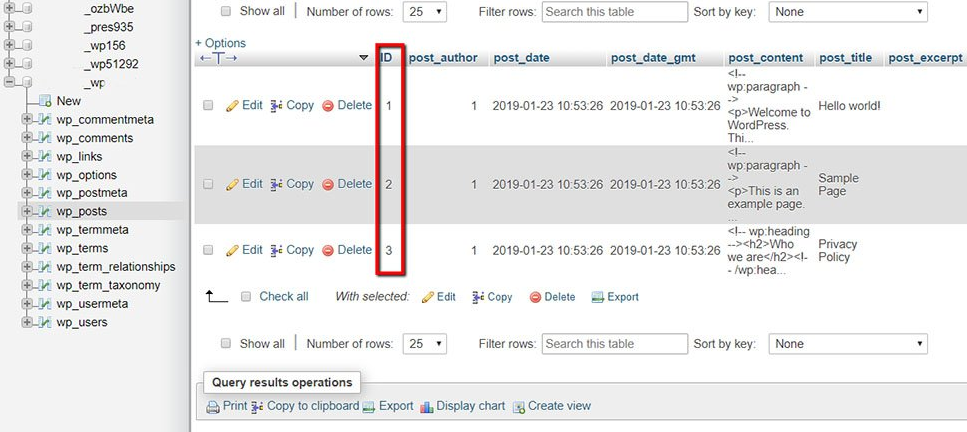How to Get WooCommerce Order ID
Table of Contents
In this tutorial, we will discuss how to get a WooCommerce order ID. What is an order ID? WordPress treats WooCommerce products as custom post types and assigns them unique numeral identifiers- IDs. Consequently, each order has a unique ID as well, so WordPress could distinguish them when selecting information from the database. Let us take a look at common methods on how the WooCommerce order ID can be found.
WooCommerce Order ID from Database
If you are somewhat familiar with the inner workings of databases, then you can quickly look up the order ID there. Login to your phpMyAdmin account and find the wp_posts table. You will see a dedicated ID column. Go over the database and find the order ID you need.
Keep in mind that your database might have a different prefix than wp_, so make sure that you change it accordingly.
WooCommerce Order ID with Plugins
You might not be familiar with databases so consider using plugins. There are several noteworthy plugins on the market at the moment. We will list a few of the popular ones that you can use in order to get the order ID displayed on your dashboard.
- Reveal IDs – With the release of WordPress 2.5, all IDs for admin pages were removed due to the fact that the average user has no need for them. This open-source software brings back the functionality and you will be able to see IDs right next to WooCommerce orders.
- Sequential Order Numbers Pro – This plugin allows you to number orders in any way you want. For instance, you can add a date and time to order IDs. A highly useful tool for managing WooCommerce orders.
- Custom Order Numbers for WooCommerce – You can reset existing order IDs and create new ones according to your specifications. The most distinguishing feature is the ability to re-name existing order IDs.
WooCommerce Order ID via PHP
For customization purposes, there may be a need to display the WooCommerce product ID somewhere in the front-end, for instance, an e-mail to the customer to confirm a successful order. In order to achieve this, the order ID must first be included in the code so WordPress can use it in the functions. Take a look at the code below.
//Declare the global WooCoomerce Object & Post Object
global $woocommerce, $post;
//Assign the order ID using the $post->ID
$order = new WC_Order($post->ID);
// Use the getter function to get order ID
$order->get_id();
As you can see, you can use the last function to call upon the specific order ID.
Final Words
It is up to you to decide which one of these methods best suits your purpose. In web development, there is no such thing as only one correct answer. We wish you a bug-free journey through the world of eCommerce and stay tuned for more articles!
Frequently asked questions
How can I retrieve the WooCommerce order ID for a specific order?
You can retrieve the WooCommerce order ID for a specific order by navigating to the WooCommerce Orders page in your WordPress dashboard. Locate the order you’re interested in, and the order ID will be displayed in the first column of the Orders table. Alternatively, you can view the order ID directly on the order details page by clicking on the order title to open the order editor.
Are there any methods to programmatically retrieve the WooCommerce order ID?
Yes, you can programmatically retrieve the WooCommerce order ID using various methods available in WooCommerce’s built-in functions or through custom code snippets. One common approach is to use the $order->get_id() method within a loop that iterates through orders to retrieve the order ID dynamically. Additionally, WooCommerce provides hooks and filters that developers can leverage to access order data and retrieve specific order IDs programmatically.
Can the WooCommerce order ID be customized or altered?
No, the WooCommerce order ID cannot be customized or altered once an order is created. The order ID serves as a unique identifier for each order and is generated sequentially by WooCommerce when an order is placed. Attempting to modify the order ID directly may lead to inconsistencies in order management, reporting, and functionality within WooCommerce and could potentially cause data integrity issues.
How can I use the WooCommerce order ID in customizations or integrations?
You can use the WooCommerce order ID in customizations or integrations to perform various tasks such as tracking orders, processing payments, generating invoices, and triggering automated workflows. By retrieving the order ID programmatically, you can access order data and metadata associated with specific orders and use it to streamline business processes, enhance customer experiences, and integrate WooCommerce with other systems or third-party services.
Is there a way to search for orders by order ID in WooCommerce?
Yes, you can search for orders by order ID in WooCommerce using the built-in search functionality on the WooCommerce Orders page. Simply enter the order ID into the search field, and WooCommerce will display matching orders that match the specified order ID. This feature provides a convenient way to quickly locate and manage specific orders within your WooCommerce store.