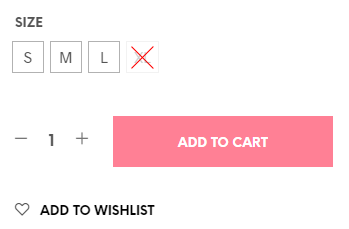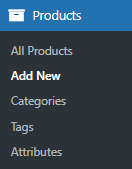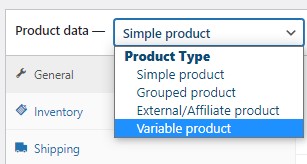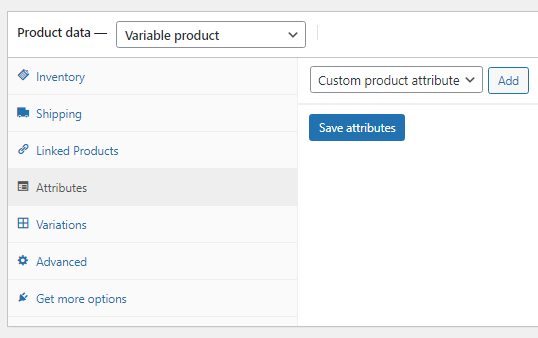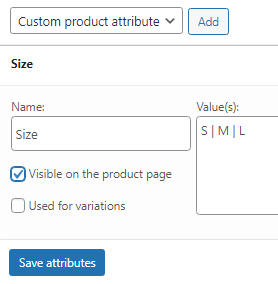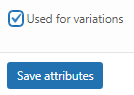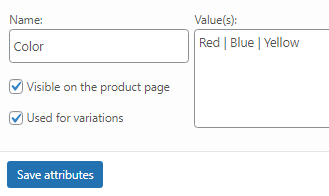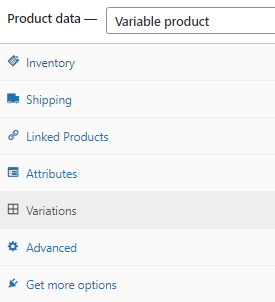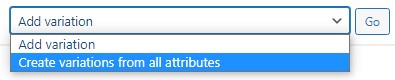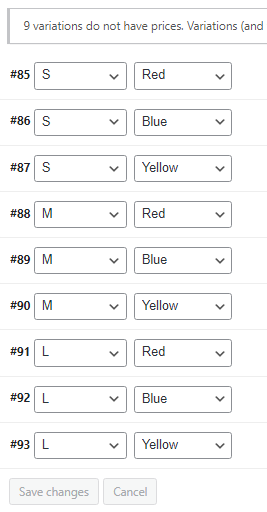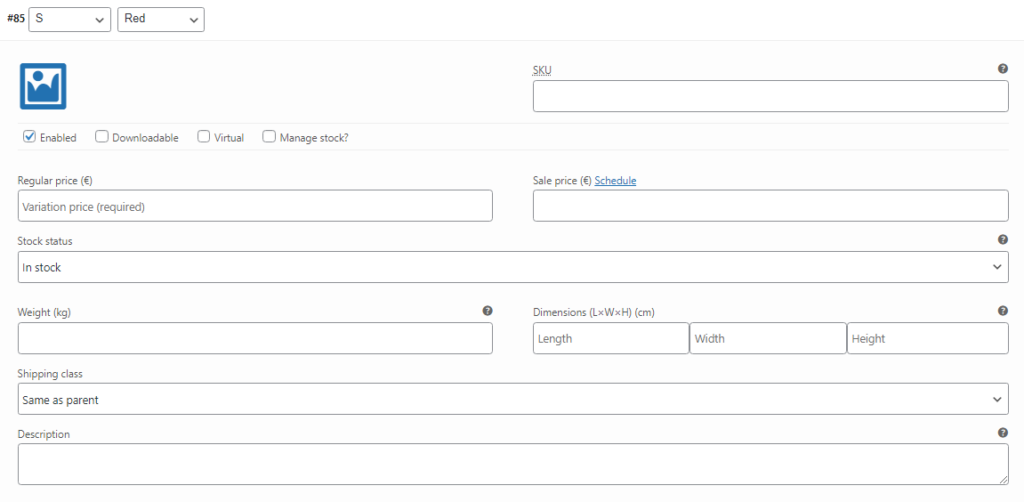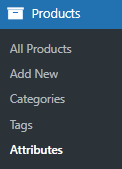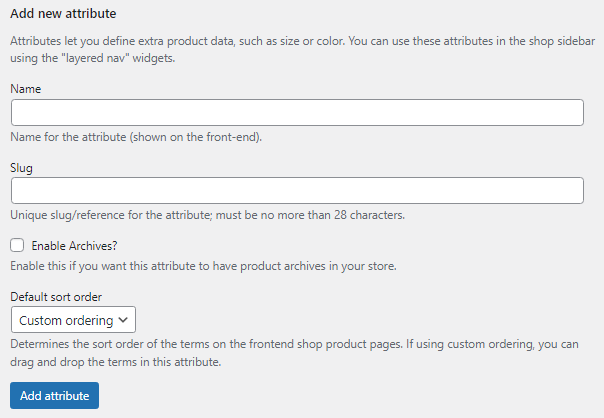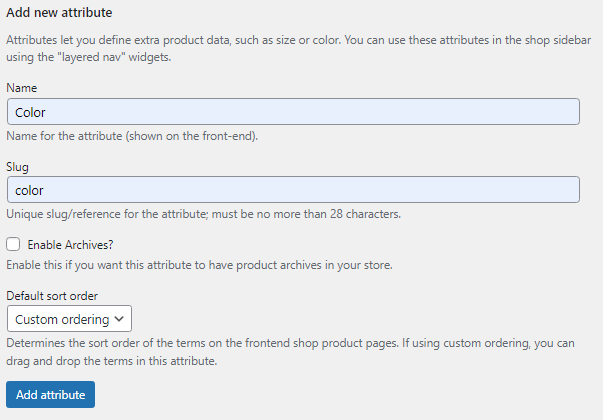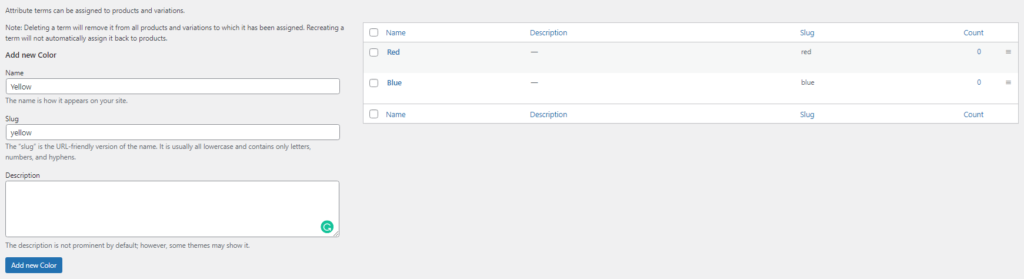How to Add Product Variations in WooCommerce?
Table of Contents
Creating WooCommerce products with variations can seem rather tricky at first glance. Especially a beginner in web development can quickly get dismayed by the stealthy way WooCommerce has hidden their variable product settings. Nevertheless, it is critical to understand the inner workings of WooCommerce. Approximately 28% of all online stores use WooCommerce as their main eCommerce platform and the plugin itself is the most popular module on the internet with 68% usage distribution. It could even be argued, that passionately studying WooCommerce is a pathway to online success due to the incredible way WooCommerce integrates content. But, let us forgo the WooCommerce praise and return to the task at hand – adding product variations in WooCommerce.
What Is a Product Variation?
In essence, a variable WooCommerce product is an item with miscellaneous attributes. For instance, a sweater could be S size and blue or XL size and red. It is still the same sweater, but with different properties. Some online stores even refer to the original product and its variations using the parent > child hierarchy. So do not be surprised if you happen to stumble upon such a store.
You might be wondering – why go through the hassle of creating all these variations when you could just create numerous simple WooCommerce products? Well, let us consider this question from a customer’s viewpoint. He would need to skim through every product page individually until he would find the right size and color. Yet with variations, he/she can do it all from a single screen, thus instantly improving his/her experience on your website. Additionally, it is worth noting that different variations could have varying prices, so it would be easier to compare the two items from a single screen too. One variation can help increase the visibility of another, thus improving conversion and driving incremental sales. Do not take variations lightly! By applying them intelligently and implementing them accordingly your business can only benefit and continue flourishing.
Creating a Variable WooCommerce Product
Online stores with a relatively small amount of products usually create their variable WooCommerce products manually. Let us start by doing the same. Locate the Products tab in your dashboard. Click on the Add New tab to create a new product.
In the product creation screen, find the Product Data meta box and choose Variable Product. By default, a Simple Product is selected.
You might have noticed that an additional tab appeared – Variations. As the name reveals, this particular batch of product settings will be our bread and butter for the duration of this tutorial. But not yet, start with filling in all other basic product information like SKU. In our example, we will create a sweater with different variations.
Now, locate the Attributes tab in the same Product Data meta box and open it. In this window, all attributes and their values concerning this particular product(sweater) will be stored. WooCommerce allows to save global attributes, but we will tackle that a bit later in this article. As you can see, there is an option to add Custom Product Attributes. Click on the Add button to proceed.
Two new input fields have appeared – Name and Value(s). The Name is rather self-explanatory, it will be the name of the attribute. In our case, the Name is Size. Value(s) will be the properties that the attribute will possess. If the attribute is Size, then Values could be S, M, and L. Remember to use the “|” symbol to separate values from one another.
There is a checkbox hidden underneath the Name window called Used for Variations. Tick it to enable these attributes for variations. At last, press the Save Attributes button.
Let us create another attribute called Color. In the same manner as before, fill in the Name and Value(s) fields. We will use red, blue and yellow colors. Tick the Used for Variations checkbox like before and Save Attributes again.
You have created 2 attributes for your variable WooCommerce product with 3 values each. Now, let us see how the variations themselves can be created. Just underneath the Attributes tab is the Variations tab, open it.
There is a dropdown with 2 options – Add Variation and Create Variations from All Attributes. The first one allows you to manually pick attributes and create product variations one by one. The second one does precisely what it states, creating variations using all attributes you have established before. We will pick the second option. Press the Go button to proceed.
2 attributes with 3 values each will create 9 variations in return. WooCommerce can process only 50 variations at a time, so take note of it when your variations exceed 50. In such cases, you will need to press the Go button again till WooCommerce processes all product variations.
Look how simple it is to create product variations in WooCommerce. With a few clicks of a button, you have accomplished the task. Keep in mind though, that each product variation needs to have a price, SKU, and other properties attached to it and it needs to be done manually.
You can find various plugins on the marketplace that help with WooCommerce product variation management, but we will talk about them a bit later in this article. For the time being, let us take a look at Global Attributes and how to use them.
Global attributes in WooCommerce
If your online store has numerous products with the same attributes, then you should use Global Attributes to quickly and efficiently apply them where need be. In web development, time is of the essence and the same goes for WooCommerce-run online businesses. Thankfully, the team behind WooCommerce has made attribute creation as straightforward as it gets.
Head back to the dashboard and locate the Products tab as before, but pick Attributes.
On the left side of the screen, you will see different settings for attribute creation.
Let us go over each one separately:
- Name – The title of your attribute. For instance, size.
- Slug – A variant of your attribute name used for permalinks.
- Enable Archives – If you will enable it, then you will be able to view a shop page with all products that have this particular attribute. For instance, if blue is used in the color attribute, then you can view all items with a blue variation similar to here – http://website.com/pa_color/blue/. String pa stands for product attribute.
- Default Sort Order – It determines how the attributes will be sorted on the front-end. The options are – Custom Ordering, Name, Name(numeric), and Term ID. Custom Ordering allows you to drag and drop terms any way you see fit. Name sorts terms in alphabetical order and Name(numeric) sorts based on the numerical value. Similar to Custom Ordering, Term ID allows you to drag and drop terms.
Fill in these fields accordingly. In our example, we will use Color as an attribute. Press the Add Attribute button to confirm.
You have created an attribute, but it is still empty. Press on the highlighted Configure Terms text to input new values.
You will be redirected to a new window. Here you can assign terms to your attributes. As our attribute is Color, then we will fill it with 3 different colors – blue, red, and yellow. Fill in all of the fields and press the highlighted button to affirm your choice.
Rinse and repeat for all other attributes and their terms. Now, these global attributes can be applied to any WooCommerce product. In the same Product Data meta box, locate the Attributes tab and pick your global attribute from the dropdown.
Additional Plugins
Even though WooCommerce has enabled variable product creation in the free version, it is still somewhat lacking when it comes to certain design choices. Thankfully, there are plenty of plugins around that can enable the functionality you need. We will list a few of the more popular plugins on the marketplace and give a quick overview of each of them.
- WooCommerce Better Variations – One of the more popular plugins out there. It presents the users with unique design options for variable products. Out-of-stock items are greyed out, reorder products in and out-of-stock as you wish and you can even display your variations in a grid format. This plugin makes ordering easier for customers. The additional design choices are truly useful and can only boost your sales due to the supplementary accessibility the plugin creates.
- YITH WooCommerce Color and Label Variations – This might be the plugin you were looking for. It substitutes the dull WooCommerce dropdown menus with appealing color swatches and other options. Your customers will be able to pick what they need with ease, thus improving their experience and boosting your sales. Additionally, you can add extra images to variations, add tooltips, and so on.
- Bulk Variation Forms – Especially useful for online businesses that handle bulk orders. With this plugin, you can add multiple variations to the cart at the same time. Of course, you can customize the appearance further and decide how it will all display on the front-end so users can choose whether to buy in bulk or singularly.
- Product Variations Table for WooCommerce – One of the more unique plugins for variations on the market. You can display all of your WooCommerce product variations in a single data table. Customers can filter and sort the table to find the product they need. With proper implementation, you can simplify the shopping experience with this dynamic table plugin.
- WooCommerce Variation Master – Quite a name, right? Well, the plugin lives up to its name. Additionally to adding swatches and custom labels to your products, you can add images, turn galleries into sliders, and even make the cart a popup window. If you can pick only one plugin, then consider this one. Everything is responsive too, so you will not have to worry about the tablet or mobile view.
You can find a multitude of plugins on the marketplace for almost anything. If you feel like these plugins do not enable the functionality you want, then feel free to skim through hundreds of other plugins till you find what you need. Unfortunately, every online store is unique and something that works for one website might not work for others and vice versa.
Final Words
As you can see, creating new product variations in WooCommerce is not as daunting as it might seem at the first sight. Successful implementation of variable products can only lead to an increase in sales and better conversion. Customers love optimized online stores and shun ones that are not. Keep in mind that everything can be done with the free WooCommerce version, so consider using plugins if need be. We hope you will have a bug-free journey through the world of eCommerce and stay tuned for more articles!