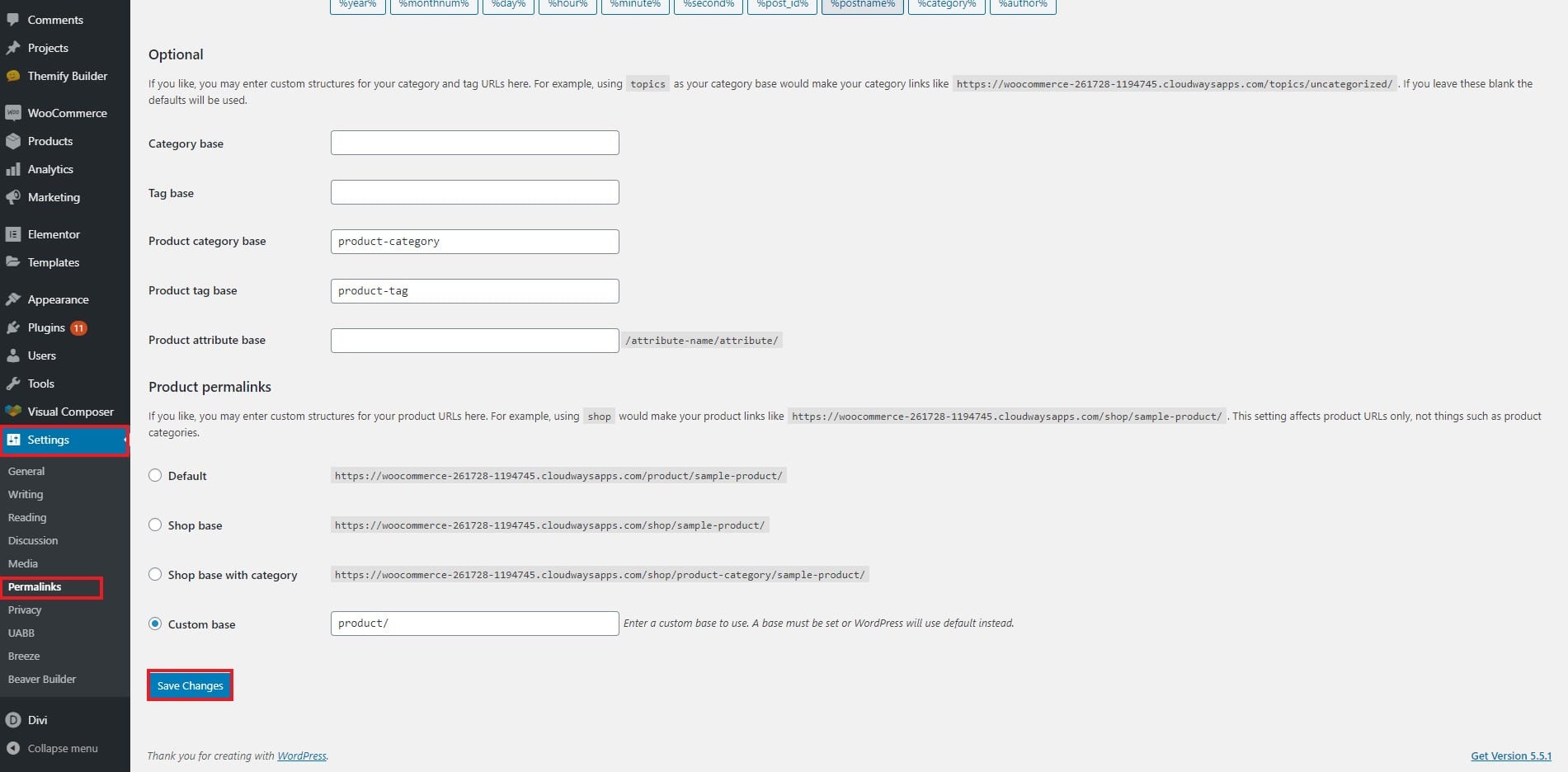How to Fix 405 Method Not Allowed Error in WordPress
Table of Contents
405 method not allowed or not allowed is an error you might see in your WordPress website sometimes. It is a common error that everyone comes across. There are also easy ways to fix it.
We will see all the ways to fix the 405 methods not allowed error in WordPress.
Overview of 405 Error
405 method not allowed error is a common error that you might come across in WordPress. Many people have come across the same error.
This error can be shown in many ways.
- 405 Not Allowed
- HTTP error 405 – Method Not allowed
- HTTP 405 Error
- HTTP 405 Method Not Allowed
These are some of the common ways the error is displayed. You will also see a small text with Nginx written.
The way the display depends on the browser, OS, and many more things. It means that the server doesn’t allow you to perform a particular action. This could be as simple as visiting the website or this might also be caused when you were performing a particular action.
Either way, the steps of solving are the same. So, you can follow the same steps as given below to solve these issues. Before wasting more time on the overview, let’s see the ways.
Fix 405 Method Not Allowed Error in WordPress
Take the backup of your website before you make any changes. This will help you to recover the website if something goes wrong with your website.
Small Tricks to Solve it
We will first see the small tricks that can solve the error. If this doesn’t work, we will surely go to the advanced tricks. Usually, small issues can be solved using these small tricks.
- At first, check the URL of the website and make sure you are writing it correctly
- If you have recently pressed the update button, it is recommended to wait for a couple of seconds before you visit the website. Sometimes it might take a few minutes to fix the website. So, wait for a minute or two and see if it fixes the issue.
- Try clearing the cache memory of your browser as well as the cache memory of the server. You can deactivate the plugin.
- Take the backup of our website before you make the changes in any file or database. So, you can restore the backup if something goes wrong.
If the issues don’t get solved even after trying all of these things, you can then move on to the next tips where we will see the new tips to solve the 405 error.
Rollback the Changes
One of the best ways to get rid of this error is to roll back the changes. Sometimes, one of the plugins that you installed might be causing the issue. So, if you recently installed any of the plugins in your WordPress website, you can simply try to reverse it. It is easy to reverse the entire change.
Once you reverse it, you are all set to check out the website again.
You can also try to disable all the plugins and check the website. Now, you can either activate all the plugins at once or you can activate plugins one by one. If you check the website and the website is not accessible after activating all the plugins but it was accessible after deactivating the plugins then you need to troubleshoot the issue.
To do it, you can activate the plugin one by one and check the website after activating each one. This will give you a proper idea about which plugin is causing the issue and how you can solve it.
It is not always about deactivating the plugin. Sometimes, updating the plugin will also solve the issue. If the plugin is not properly configured, you might still see this error. So, make sure you don’t do anything that is not recommended. Most plugins will show the notice when you try to edit the stuff that might cause harm. If you are doing something that will cause harm to your website, you should choose not to do it.
In simpler words, you can try rolling back to the main version and if that’s not an issue, you can continue with the next tips. You can also do the same thing with themes. Set the current theme to the default one and try again.
Security Plugin
This is a common error that you might be seeing. If the security of the website is not well, your website can be compromised. For that, you would have installed one of the security plugins.
There are good chances that the plugin you installed might be causing the issue.
Never install and activate more than one security or cache plugin on your website. If you have more than one active security or cache plugin, it is highly recommended that you deactivate any one of them.
The two plugins of the same kind might conflict with each other. As a result, your website will go down for no reason. Therefore, you should never install or use more than one similar plugin. You can surely check out the reviews and features to decide which one is better for you.
The same goes for the cache plugin along with the security one. If you have multiple cache plugins, it will slow down the website, and sometimes, it might just cause an error.
Now, if you are using plugins or themes from an unknown source, you should not use them. If you have hired a freelancer to do some work, it is always recommended to check out the code before uploading it. If there are any encrypted lines, you should remove them.
You can also run the virus scanner. Most of the hosting providers offer a free virus scanner. You can use it. It is right inside your cPanel. Run the scanner and it will tell you what to do.
Permalinks
Permalinks issue is common if you have recently migrated your website or restored it. Resetting permalinks again will solve this issue.
You can head over to Settings > Permalinks in your WordPress dashboard. You will see various types of permalinks structure there. You don’t change the permalink structure, you just need to click on the save button without making any changes.
This will regenerate the permalinks and your website will start working as normal. This is the easiest way to fix the 405 methods not allowed in WordPress.
If you don’t have access to the WordPress admin panel, you can head over to the file manager and delete the .htaccess file from the directory. Refresh the page after that and your website might just start working.
If you have recently made any changes in the .htaccess page or wp-config.php files, you should roll back the changes. The changes might be giving the issue.
Check the Database Configuration
This is applicable only for the migrated website or the websites which are restored from the backup.
You need to make sure that the domain name is correct and the database configuration is correct. If you don’t have a user in your database, you might see this error. In the same way, if the database is not configured properly, this might give an error.
So, you can check the wp-config.php file and see the database details in it. If the database details are correct, you are all set to proceed to the next method. Make sure you check the database name, username, and password before proceeding.
Check the Logs
In the file manager, you will see a log file. Check out the log file when you are seeing the error. The log file has the exact information on why this error is caused.
Sometimes, it will also tell you which file the error is there and will give you the line number. You can then open the file and head over to that particular line to solve the issue.
The name of the file might vary from server to server but there will only be one log file. So, it will be easier to find.
Don’t have a log file or didn’t understand what the error means? Let’s see the last method to fix the 405 methods not allowed error in WordPress.
Contact the Hosting Provider
You have no other option left but to contact the hosting provider. Your hosting provider will be able to help you out with the entire situation. Sometimes, the configuration might not be right for your server which is causing this error.
It is always better to contact the hosting provider. They will tell you where is the error and why this error is caused.
You can then take the action for that particular issue.
Final Words
To conclude, these are some of the ways to fix the 405 methods not allowed error in WordPress. Make sure you have to take proper backup of your website before you do any of these things. Lastly, check the website in incognito mode to get rid of cache memory present in the browser. Check from multiple devices/browsers to be more accurate.