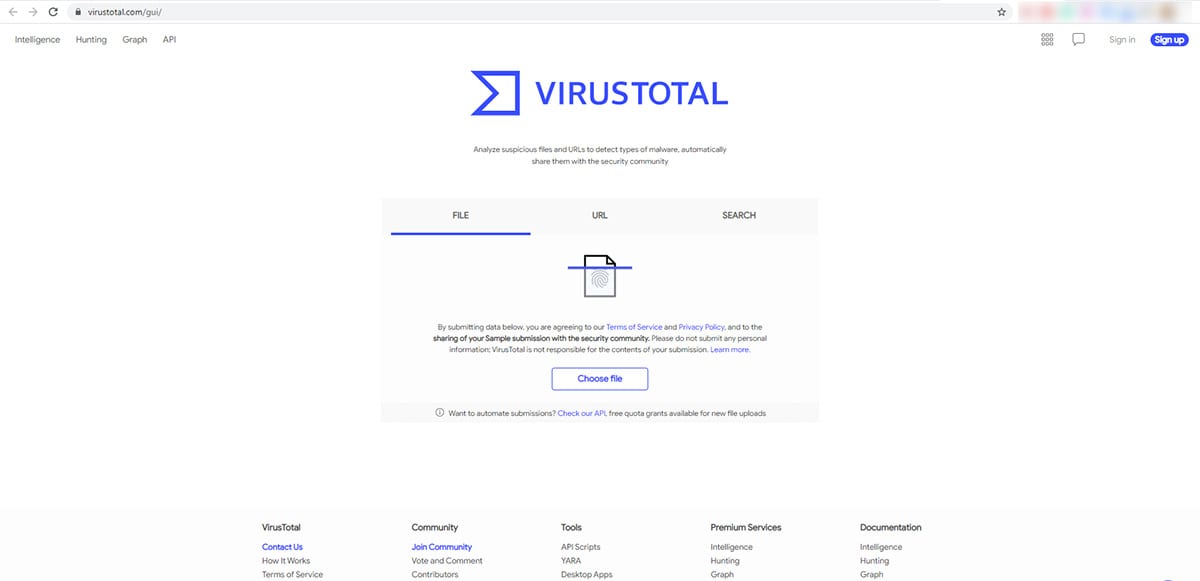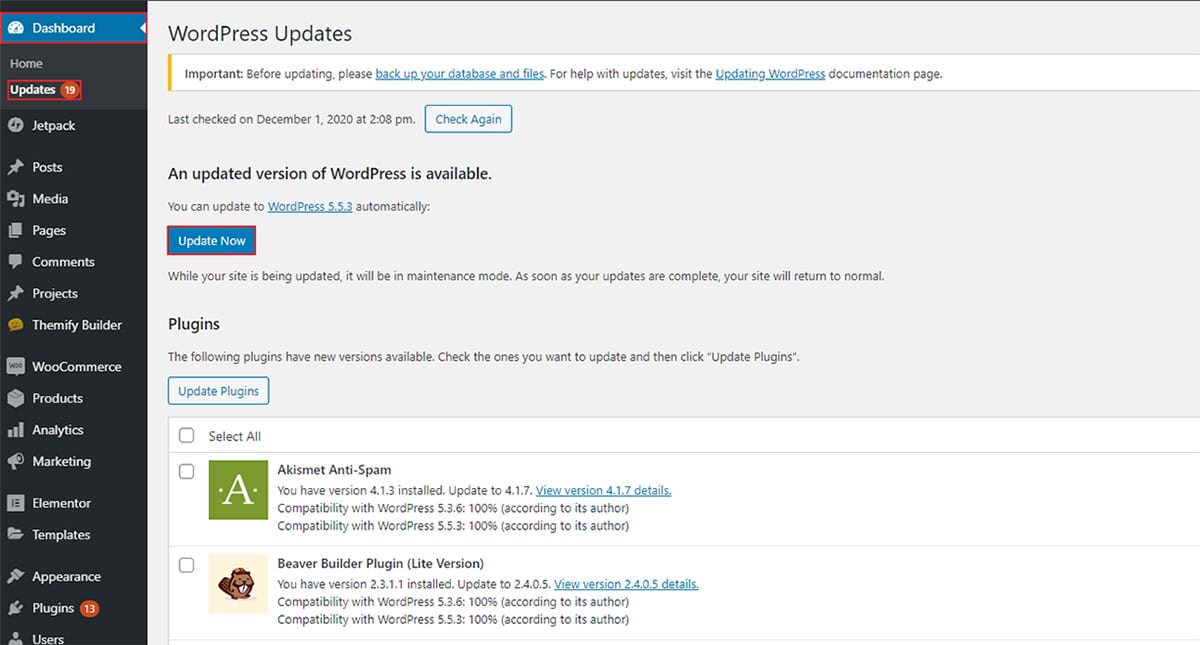WordPress Hacked: Fix Google Ads disapproved
Table of Contents
Google ads marketing is the best type of marketing you can use to gain more targeted visitors. However, when you tried to run a Google ads campaign, it simply rejected it due to a hacked website.
You might see an error that says “Malicious or unwanted software”. Now, in some cases, the ads will be rejected. Whereas, in a few cases, Google might even ban your AdWords account which can be a headache if you don’t use it nicely.
We will also see a quick overview of how you can reinstate the suspended ads account. Our main focus will be to remove malicious or unwanted software. Thereafter, we will see the rest of the things.
Does this mean my website is Hacked?
Google Ads Disapproved due to malicious or unwanted software, does this means my website is hacked?
That’s the first question that comes to your mind when you see a similar situation.
The answer is Yes and No. It depends on the situation. Sometimes, the attacker might have compromised your website whereas it might be due to some of the lines in your code.
Even if your website is compromised, it doesn’t mean that your data is also compromised. In most cases, the attacker will use it for financial purposes. In simpler words, they will show ads on your website and earn money from them.
Either way, your main job is to fix the issue and get your website back to normal so you can run Google ads. We will see how you can Fix Google Ads disapproved.
Scanning your Website
The first thing that you will have to do is scan your website. You can easily scan the website with the plugins as well as from the default scanner.
Let’s see both of them one by one.
CPanel Virus Scanner
We will first see how you can scan the website using the cPanel scanner. It’s the easiest thing and most importantly, it’s free.
- Head over to your cPanel.
- When you open your cPanel, there will be an option of Virus Scanner
- After clicking on it, you will see the option of scanning the website. There will be various options that will be asking you which part of the websites you want to scan.
- You can click on the “Entire Home Directory”. Please note that even if one of your websites is affected, we suggest you run the scan on the entire directory. This will ensure that all the websites hosted in the panel are safe.
- The scan will then start. It will take several minutes to scan the entire website.
- You can surely exit the page if you want. The scan process is done on the server-side. In simpler words, you can exit the page and it won’t stop the process. Therefore, you can surely exit the page and complete the rest of your tasks.
- Thereafter, it will display all the infected files. You can fix the files directly from the scanner itself.
- You can click on fix the files and it will remove the files directly. The exact option that you should be looking for will be “Quarantine”.
- You can save the list somewhere if you want.
- That’s pretty much it.
Some of the hosting providers will also be providing the virus scanner. If you are using any premium hosting service, you can easily use their scanning stool or software. In this case, you can use that particular tool to scan your website.
This will give you more advanced scanning as compared to the cPanel virus scanner.
Use Security Plugin
However, if you are not among the people who trust the virus scanner or your hosting provider doesn’t provide you cPanel. In this case, you can use a security plugin in place of the default options.
There are free as well as premium plugins that you can use.
As of now, we will see both free and premium plugins. In simpler words, these are the plugins that are available for free but if you want more, you can surely go with the premium version. T
There are two main plugins that you can use.
- Sucuri
- WordFence
You can use any of these tools as per your wish. Once you have the tools, you can get started with the scanning thing.
For that, you will have to open your WordPress dashboard and head over to the respective plugin. Usually, the plugin will a separate menu from which you can activate it. Once you activate it, you can run a scan in it.
It will display all the files that are infected by it. You will have to save the files in a safe place. We will be using one new method along with this to clean those files.
Once you saved the files, you are all set to do the next task. Now, you will have to clean the files using the same tool. When you are in the tool, you will see an option to clean the files as well.
You can run the cleaner, it will remove all the virus and malware.
Using an Online Virus Scanner
You can also use an online virus scanner to collect all the infected files. You can head over to websites like virustotal.com where you can scan your website with 32 different antiviruses. If you found any issues there, you can keep a note. In this way, you might find some extra infected files. You can save the list of the files along with the above-given one. You don’t need to make a separate file as we are going to do the same procedure in both cases. Now, let’s see the procedure and fix the infected files.
Replace the Files
Now, we will replace the infected files with the new ones. For that, we will have to find and download the files first.
You can find the source of the file by looking at the path of the infected file. When you look at the path, it will tell you whether it’s a plugin file or it’s a theme file. If it’s a theme file, you can dig a little deeper to see which theme uses this file. In the same way, if it’s a plugin file, you can know which plugin uses this file.
Thereafter, your next job is to download the zip file of that plugin. To do that, you will have to open the WordPress directory. You can open it on your browser and there will be an option to download the zip file.
Once you download the zip file, you will have to extract the zip file on your computer. Once you extract the zip file from your computer, your next job is to find the infected file. When you find the infected file, you can upload this in place of the original file.
Just head over to the file manager in your hosting panel and you will find all the details there. Head over to the path and replace the file with the newly-downloaded file.
Thereafter, you can exit from there as you have fixed the issue. Now, the website is clean and you won’t see any issues.
Before we continue to Google ads, we will take one quick step.
Database (Not applicable for all)
We will now see the database to ensure that the database is safe and there is nothing wrong with the database.
This is completely optional as the database won’t be affected in most cases. However, if you want advanced security, you can still check it. If you have not worked with the database before, we recommend you to skip this step and proceed to the next step. If you make some mistake, your website might crash. Therefore, only do this if you have worked with a database before and want to make sure that the website is completely secure. If not, you can proceed to the next step and this issue will be solved.
It’s a manual check of the database where we will check all the entries on your database.
Open PHPMyAdmin and then you will have to open your database. If there are more databases, make sure you are opening your WordPress database only.
Now, when you open it, you will have to check the entries manually. If you find anything strange, you need to remove that entry. In simpler words, if there is a huge pile of text and the rest of the fields are normal, you need to remove that.
Update your Website
The last thing that you need to do is update your website. You can open your WordPress dashboard from which you will see the option to update.
Make sure all the themes, plugins, and the core version of WordPress is up to date. This will also help you in removing the infected files and it will make sure that there are no new vulnerabilities that might disapprove your Google ads.
This will also give you many new features that you want. Depending on the themes and plugins are you using, you might some interesting updates which might be useful for you. Therefore, you should surely update the versions whenever you get one.
Check the Content (Not applicable for all)
There are many times when the Google ads are disapproved not because of the code but because of the content you have posted. If your content includes some kind of javascript or shortcode, you can try removing them and see if it works as normal or not. This might work for a few websites.
Deactivate the Plugins
Recheck the website and see if the ads are now approved or not. If the ads are still not approved, you can do one more thing that will surely help. You can deactivate the plugins and see if the error is solved.
If you have run Google ads before and you were not facing any issues, it might be due to the new theme or plugin you just installed. So, the solution will be to deactivate the plugin or switch the theme to see if that’s the reason.
In the same way, if you have added any code on your website after you run ads, you should remove the code and see it again. If you hired a developer, it’s better to contact them and ask them about the changes they have made. In this way, you can get a clear idea about the website and where the problem is.
Once you switch the theme or you have deactivated the plugin, you can try sending the ads again for publishing. It will surely go through in most cases.
Get the Expert Help
If nothing works, you can surely contact the experts. There are two ways here. You can either be an expert yourself which can be a bit tricky. Alternatively, you can hire someone who is already an expert.
In simpler words, you can either buy a plugin that will help you to solve all the security issues. There is a premium version of all the above-given plugins available. You can try the premium version of the plugin to see if it will solve your problem or not. It will surely solve it.
However, if you don’t want to do that, you can hire a security team. You will have to find the people who are providing WordPress maintenance services. If you find them, your next job is to hire them. Of course, you can contact them and talk about all the things that you are going through. Thereafter, they will suggest to you the best things.
Final Words
To conclude, these are some of the ways you can fix Google ads disapproved. No matter what the reason is, you will have to do the same procedure to make sure that the virus and malware are gone. If not, you can surely hire experts.
In most cases, the scanning part will do the job. You won’t even need to do replace the files. So, relax and just try the scanning part.
How to Clean a Hacked WordPress Website using WPServices?
WPServices provides a risk-free WordPress malware removal service. 30 day money back guarantee, the most complete WordPress security plugin called iThemes Security Pro (worth $199 / year) + advanced security setup, and repeated hack protection for up to 1 year is included in the WordPress cleanup service. All of this has an industry best pricing – starting from / fixed website.
We value your time and thank you for reading our blog. So, we would like to show our appreciation by giving you an additional 10% discount on our malware removal service. Use coupon code WPAOSBLOG10 at the checkout.
Frequently asked questions
How does a hacked WordPress site lead to Google Ads disapproval?
A hacked WordPress site can lead to Google Ads disapproval due to various reasons. Hackers may inject malicious code or content into your website, leading to spammy or deceptive behavior that violates Google’s advertising policies. For example, if your hacked site displays phishing pages, redirects users to malicious websites, or contains malware, Google may detect these issues and disapprove your ads to protect users from potential harm. Additionally, hacked sites may experience downtime or broken functionality, resulting in poor user experience and lower ad quality scores, which can trigger ad disapproval.
Can fixing Google Ads disapproval issues caused by a hacked WordPress site restore advertising privileges immediately?
Fixing Google Ads disapproval issues caused by a hacked WordPress site may not restore advertising privileges immediately. After addressing the security vulnerabilities and cleaning up the hacked site, you need to request a review from Google to verify that the issues have been resolved and your site complies with their advertising policies. Google’s review process typically involves manual inspection by their team to ensure that your site meets their quality standards and does not pose a risk to users. Once your site passes the review process, your ads may be reinstated, and advertising privileges restored.
What steps should I take to prevent future Google Ads disapprovals due to WordPress hacks?
To prevent future Google Ads disapprovals due to WordPress hacks, it’s essential to implement robust security measures and regularly monitor your website for signs of compromise. Start by securing your WordPress site with strong passwords, using reputable security plugins, and keeping themes, plugins, and WordPress core updated to patch security vulnerabilities promptly. Conduct regular security audits, perform malware scans, and monitor website traffic and user behavior for any suspicious activity. Additionally, consider implementing firewall protection, two-factor authentication, and web application firewalls to enhance your site’s security posture and mitigate the risk of hacks.
Will fixing Google Ads disapprovals caused by a hacked WordPress site affect my site’s search engine rankings?
Fixing Google Ads disapprovals caused by a hacked WordPress site can indirectly impact your site’s search engine rankings. While resolving security issues and addressing ad disapprovals can help restore your site’s credibility and trustworthiness in Google’s eyes, the impact on search rankings may vary depending on the severity and duration of the hack. Google considers various factors when ranking websites, including security signals, user experience, and content quality. By prioritizing website security and addressing any ad disapprovals promptly, you can mitigate potential negative effects on your site’s search engine visibility and reputation.
What resources or tools are available to help recover from Google Ads disapprovals caused by a hacked WordPress site?
Several resources and tools are available to help recover from Google Ads disapprovals caused by a hacked WordPress site. Start by reviewing Google’s advertising policies and guidelines to understand the reasons for ad disapproval and the steps required for reinstatement. Additionally, seek assistance from reputable cybersecurity experts, WordPress security professionals, or digital marketing agencies with experience in handling hacked sites and resolving Google Ads disapprovals. Consider using security plugins, malware scanners, and website monitoring tools to strengthen your site’s defenses and prevent future hacks.